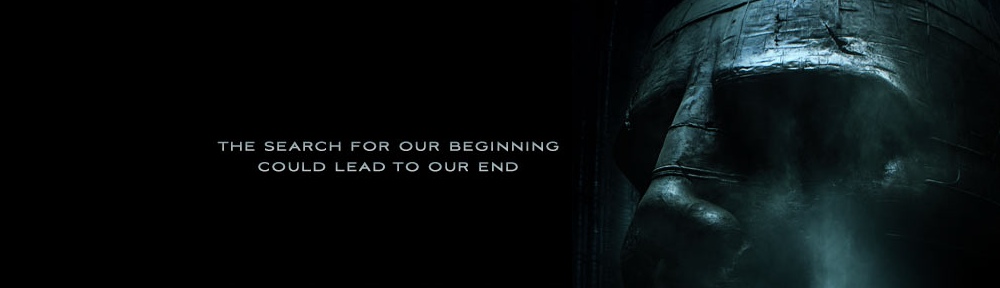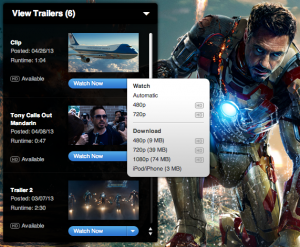For those who’ve visited Apple’s iTunes Movie Trailers site in the past couple days, you may have noticed that Apple has removed the download links on newly posted trailers.
Where previously there was a Download section beneath the Watch section:
Now you only have the Watch section:
The kicker is the fact that 1080p appears to have been completely removed…
There’s been many conjectures as to why Apple decided to remove the download links.
- Some believe the movie studios are pressuring Apple into doing so. How else will they be able to track user views if people are allowed to download them?
- Others believe Apple is conserving resources. Given the small amount of trailers we do host, resulting in multiple-digits worth of TB in bandwidth consumed per month, one can imagine how much bandwidth they’re going through, for pretty much a free service that’s was created to advertise their QuickTime player.
I personally think it’s much more simpler than that. Apple’s philosophy is simplicity. Users don’t want to be bombarded by options. It clutters the screen. Users want to click Watch Now and get the best quality for their screen size and bandwidth. They’re already testing that with the Automatic option, but their current platform doesn’t allow the video quality to dynamically change mid-stream. Is dynamic video streaming something they’re working on and will they be presenting it shortly at WWDC? *shrug* There’s really 2 major protocols in today’s video streaming technology: Flash and RTSP. RTSP already supports streaming H.264 and is what Yahoo! uses mainly for their video playback now.
Update 2013/06/02: infiniter has brought to my attention that if you load the Apple trailer pages using the iPad user-agent, it still provides you with a Watch HD that directly links to the 720p file. For more information on how to switch user-agents, please see our previous post.
Anyway, you probably didn’t come here to find out why Apple removed the download links, but how to get them back. Unfortunately, it’s not very straight forward. I’ll be using Pacific Rim for my example if you want to follow along.
You’re probably wondering what are these large.html and extralarge.html files and why do they keep taking you back to the main trailer page?
A quick note before moving on:
- large.html = 480p
- extralarge.html = 720p
The trick is to open those pages NOT in a browser. Your browser’s source viewer (e.g. Pacific Rim’s large.html) would be able to open them.
Once you’re viewing the large.html file, you’ll notice a bunch of links (href) like:
- includes/productionjournal/large.html
- includes/trailer2/large.html
- includes/confootage/large.html
- includes/trailer/large.html
The 2nd term refers to the trailer name. Pick out the one you want and prepend the trailer page URL resulting in something like:
http://trailers.apple.com/trailers/wb/pacificrim/includes/productionjournal/large.html
Once again, open it in your source viewer.
On this page, you’ll be able to find the download link (labeled as movieLink):
http://trailers.apple.com/movies/wb/pacificrim/pacificrim-productionjournal_480p.mov*
* Don’t forget to add the ‘h’ before the resolution. 😉
For 720p, do the same thing, but with the extralarge.html file.
BONUS: Although Apple no longer links directly to the 1080p encodes anywhere on their site, the 1080p encodes are still available if you just tinker with the 480p/720p URLs and replace it with 1080p. No guarantees if this will last though.
Or if you’re too lazy to do this, that’s why HD-Trailers.net exists!
Enjoy! Feedback and comments are always appreciated.